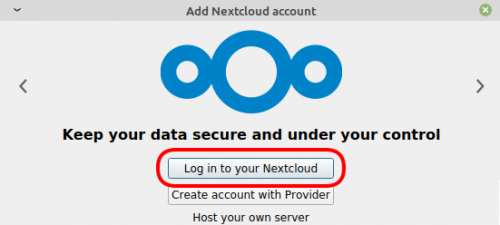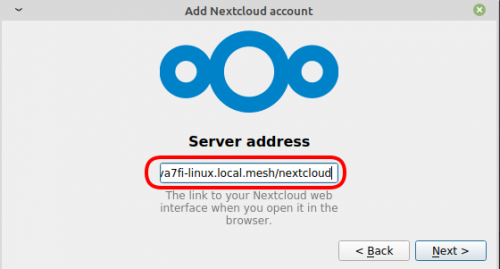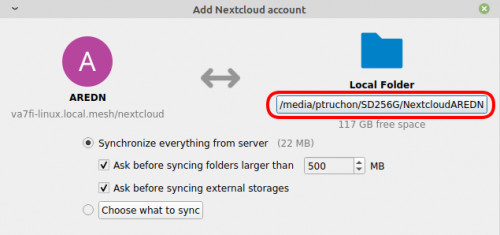Table of Contents
Nextcloud
Nextcloud is a file hosting service like DropBox or Sync that can be self-hosted on a personal server. Through the use of plugins, it can also be used to share calendars, contacts, etc. However, for us now, we focus on file sharing only.
Normally, each user has their own account and can store files in a folder that can be synchronized across any number of devices. Specific files and folders can also be shared with other users on the same Nextcloud instance.
However, the aim here is not to provide individual cloud hosting. It is simply to allow easy file sharing with the group. So one account was created to be shared by all. On the open internet, this might not be a good idea, but since the service is only accessible to a small group through AREDN, it is the simplest setup.
Usage and House Rules
One of the obvious advantages of this system is the ability to very easily share files with everyone on the network.
- Everyone should start by creating a folder with their callsign for the files they “own”.
- Other “shared” folders can be created as needed for other projects, events, etc.
And the obvious:
- Don't use this service for anything illegal.
- This service can be terminated at anytime without warning.
Browser Use
To use Nextcloud from the browser:
- Navigate to: http://va7fi-linux.local.mesh/nextcloud
- Login (credentials)
- Click on the folder icon on the top left corner:
- Create a folder with your callsign
- Save files that others will have full access to.
Note that this way of using Nextcloud only works if both the server and client are online.
Desktop Sync Client Use
A much more convenient way to use Nextcloud is to install a sync client on your computer that will automatically synchronize all Nextcloud files to a folder of your choosing.
It means that you'll have local copies of all the Nextcloud files on your computer even during a network outage. And should this happen, the new files will be synchronized once the connection is reestablished. Because of that, you'll need at least 20 GB of free space since that's how much space could potentially be saved on Nextcloud.1)
Here's how to setup the client app:
- Create a folder somewhere that will be synch'ed to Nextcloud. I called mine
NextcloudAREDNand I put it on my computer's SD card, but you can call yours something different and it can be located anywhere. - Download and install the client app for Windows, MacOS, Linux, Android or iOS.
- Launch the client app and click
Log in to your Nextcloud
- Add the server address: http://va7fi-linux.local.mesh/nextcloud
- Login to the browser window will open.(credentials)2)
- Setup the local folder options:
- Wait for the files to synchronize and you can begin.