Table of Contents
Editing Mode
- In order to edit this site, you must first
Log In. - After that, the “pen icon” will appear on the right, which allows you to edit the entire page.
- Alternatively, each section will have an Edit button that allows you to edit only that section.
Formatting Syntax
DokuWiki supports some simple markup language, which tries to make the datafiles as readable as possible. This page contains all possible syntax you may use when editing the pages. Simply have a look at the source of this page by pressing “Edit this page”. If you want to try something, just use the playground page. The simpler markup is easily accessible via quickbuttons, too:

Basic Text Formatting
By default, DokuWiki supports:
bold
italic
underlined
monospaced
deleted
any combination
Somesuperscript andsubscript
**bold** //italic// __underlined__ ''monospaced'' <del>deleted</del> <del>**__//''any combination''//__**</del> Some<sup>superscript</sup> and<sub>subscript</sub>
Extra plugins were also installed to that enable the use of:
colors
Serif
Sans-serif
really small to
really big
<fc #800080>colors</fc> <ff serif>Serif</ff> <ff sans-serif>Sans-serif</ff> <fs xx-small>really small</fs> <fs xx-large>really big</fs>
And a lot more using the Wrap pluging
Paragraphs are created from blank lines. If you want to force a newline without a paragraph, you can use \\ followed by a whitespace or the end of line:
Same line
New paragraph
New line
New paragraph
New line
Same line New paragraph \\ New line New paragraph \\ New line
The poem plugin can also be used to break multiple lines without using \\ at the end of each line:
Roses are red,
violets are blue,
these jokes are getting old,
and so are you.
<poem> Roses are red, violets are blue, these jokes are getting old, and so are you. </poem>
Links
DokuWiki supports multiple ways of creating links.
External
External links are recognized automatically:
https://www.google.com
This Link points to google
andi@splitbrain.org
andi@splitbrain.org
https://www.google.com [[https://www.google.com|This Link points to google]] <andi@splitbrain.org> [[andi@splitbrain.org]]
Internal
Internal links are created by using square brackets like this:
[[./newpage/]]
- The trailing
/at the end will create a folder (or namespace) called “newpage” and put a “home” page in it. The advantage of creating a folder for every new page is that pictures and files will automatically be organized in those folders. - The
./at the beginning will create the folder in the current namespace (in this case: in/wikisytax/)
To name a link, use a | like this:
New Page Name
This Page
This Section
[[./newpage/ |New Page Name]] [[./home |This Page]] [[./home#internal |This Section]]
- When the link is red (like those above), it means that the page doesn't exist yet. To create it, simply click on the link to navigate to the new page.
- When a link exist, it's green.
- To link to a specific section within a page, use
#
Interwiki
DokuWiki supports Interwiki links, which are quick links to other wikis:
Interwiki page on Dokuwiki
Amateur_radio page on Wikipedia
[[doku>Interwiki |Interwiki]] [[wp>Amateur_radio]]
Footnotes
You can add footnotes1) by using double parentheses.
You can add footnotes((This is a footnote)).
Sectioning
You can use up to five different levels of headlines to structure your content. If you have more than three headlines, a table of contents is generated automatically – this can be disabled by including the string ~~NOTOC~~ in the document.
Headline Level 3
Headline Level 4
Headline Level 5
==== Headline Level 3 ==== === Headline Level 4 === == Headline Level 5 ==
By using four or more dashes, you can make a horizontal line:
----
Media Files
You can include external and internal images, videos and audio files with curly brackets. Optionally you can specify the size of them.
Real size: {{dokuwiki-128.png}}
Resize to given width: {{dokuwiki-128.png?50}}
Resize to given width and height: {{dokuwiki-128.png?200x50}}
Resized external image: {{https://php.net/images/php.gif?200x50}}
By using left or right whitespaces you can choose the alignment.
{{ dokuwiki-128.png}}
{{dokuwiki-128.png }}
{{ dokuwiki-128.png }}
Of course, you can add a title (displayed as a tooltip by most browsers), too.
Image Links
You can also use an image to link to another internal or external page by combining the syntax for links and images like this:
Please note: The image formatting is the only formatting syntax accepted in link names.
Supported Media Formats
DokuWiki can embed the following media formats directly.
| Image | gif, jpg, png |
| Video | webm, ogv, mp4 |
| Audio | ogg, mp3, wav |
| Flash | swf |
If you specify a filename that is not a supported media format, then it will be displayed as a link instead.
By adding ?linkonly you provide a link to the media without displaying it inlin:
{{dokuwiki-128.png?linkonly}}
Youtube Videos
Youtube videos can be embedded using the last part of the URL. For example,
- to embed this video: https://www.youtube.com/watch?v=SQIFJe3rmZ0
- use this syntax:
{{ youtube>SQIFJe3rmZ0 }}
Fallback Formats
Unfortunately not all browsers understand all video and audio formats. To mitigate the problem, you can upload your file in different formats for maximum browser compatibility.
For example consider this embedded mp4 video:
{{video.mp4|A funny video}}
When you upload a video.webm and video.ogv next to the referenced video.mp4, DokuWiki will automatically add them as alternatives so that one of the three files is understood by your browser.
Additionally DokuWiki supports a “poster” image which will be shown before the video has started. That image needs to have the same filename as the video and be either a jpg or png file. In the example above a video.jpg file would work.
Lists
Dokuwiki supports ordered and unordered lists. To create a list item, indent your text by two spaces and use a * for unordered lists or a - for ordered ones.
- This is a list
- The second item
- You may have different levels
- Another item
- The same list but ordered
- Another item
- Just use indention for deeper levels
- That's it
* This is a list
* The second item
* You may have different levels
* Another item
- The same list but ordered
- Another item
- Just use indention for deeper levels
- That's it
Also take a look at the FAQ on list items.
Text Conversions
DokuWiki can convert certain pre-defined characters or strings into images or other text or HTML.
The text to image conversion is mainly done for smileys. And the text to HTML conversion is used for typography replacements, but can be configured to use other HTML as well.
Text to Image Conversions
DokuWiki converts commonly used emoticons to their graphical equivalents. Those Smileys and other images can be configured and extended. Here is an overview of Smileys included in Doku
8-)8-O:-(:-)=):-/:-\:-?:-D:-P:-O:-X:-|;-)^_^:?::!:LOLFIXMEDELETEME
Text to HTML Conversions
Typography: Dokuwiki can convert simple text characters to their typographically correct entities. Here is an example of recognized characters.
→ ← ↔ ⇒ ⇐ ⇔ » « – — 640×480 © ™ ®
-> <- <-> => <= <=> >> << -- --- 640x480 (c) (tm) (r)
The same can be done to produce any kind of HTML, it just needs to be added to the pattern file.
There are three exceptions which do not come from that pattern file: multiplication entity (640×480), 'single' and “double quotes”. They can be turned off through a config option.
Quoting
Some times you want to mark some text to show it's a reply or comment. You can use the following syntax:
I think we should do it
No we shouldn't
Well, I say we should
Really?
Yes!
Then lets do it!
I think we should do it > No we shouldn't >> Well, I say we should > Really? >> Yes! >>> Then lets do it!
There's also a plugin installed that allows the use of inline or block quotes:
This is an inline quote.
This is a block quote.
This is an <quote>inline quote.</quote> <QUOTE>This is a block quote.</QUOTE>
Tables
DokuWiki supports a simple syntax to create tables.
| Heading 1 | Heading 2 | Heading 3 |
|---|---|---|
| Row 1 Col 1 | Row 1 Col 2 | Row 1 Col 3 |
| Row 2 Col 1 | some colspan (note the double pipe) | |
| Row 3 Col 1 | Row 3 Col 2 | Row 3 Col 3 |
Table rows have to start and end with a | for normal rows or a ^ for headers.
^ Heading 1 ^ Heading 2 ^ Heading 3 ^ | Row 1 Col 1 | Row 1 Col 2 | Row 1 Col 3 | | Row 2 Col 1 | some colspan (note the double pipe) || | Row 3 Col 1 | Row 3 Col 2 | Row 3 Col 3 |
To connect cells horizontally, just make the next cell completely empty as shown above. Be sure to have always the same amount of cell separators!
Vertical tableheaders are possible, too.
| Heading 1 | Heading 2 | |
|---|---|---|
| Heading 3 | Row 1 Col 2 | Row 1 Col 3 |
| Heading 4 | no colspan this time | |
| Heading 5 | Row 2 Col 2 | Row 2 Col 3 |
As you can see, it's the cell separator before a cell which decides about the formatting:
| ^ Heading 1 ^ Heading 2 ^ ^ Heading 3 | Row 1 Col 2 | Row 1 Col 3 | ^ Heading 4 | no colspan this time | | ^ Heading 5 | Row 2 Col 2 | Row 2 Col 3 |
You can have rowspans (vertically connected cells) by adding ::: into the cells below the one to which they should connect.
| Heading 1 | Heading 2 | Heading 3 |
|---|---|---|
| Row 1 Col 1 | this cell spans vertically | Row 1 Col 3 |
| Row 2 Col 1 | Row 2 Col 3 | |
| Row 3 Col 1 | Row 2 Col 3 |
Apart from the rowspan syntax those cells should not contain anything else.
^ Heading 1 ^ Heading 2 ^ Heading 3 ^ | Row 1 Col 1 | this cell spans vertically | Row 1 Col 3 | | Row 2 Col 1 | ::: | Row 2 Col 3 | | Row 3 Col 1 | ::: | Row 2 Col 3 |
You can align the table contents, too. Just add at least two whitespaces at the opposite end of your text: Add two spaces on the left to align right, two spaces on the right to align left and two spaces at least at both ends for centered text.
| Table with alignment | ||
|---|---|---|
| right | center | left |
| left | right | center |
| xxxxxxxxxxxx | xxxxxxxxxxxx | xxxxxxxxxxxx |
This is how it looks in the source:
^ Table with alignment ^^^ | right| center |left | |left | right| center | | xxxxxxxxxxxx | xxxxxxxxxxxx | xxxxxxxxxxxx |
Note: Vertical alignment is not supported.
The tablewidth plugin allows the customization of the width of the table:
| 10px | 10em | 50% | the rest |
|< 100% 10px 10em 50% - >| |10px |10em |50%|the rest |
No Formatting
If you need to display text exactly like it is typed (without any formatting), enclose the area either with <nowiki> tags or even simpler, with double percent signs %%.
This is some text which contains addresses like this: https://www.splitbrain.org and **formatting**, but nothing is done with it. The same is true for //__this__ text// with a smiley ;-).
<nowiki> This is some text which contains addresses like this: https://www.splitbrain.org and **formatting**, but nothing is done with it. </nowiki> The same is true for %%//__this__ text// with a smiley ;-)%%.
Code Blocks
You can include code blocks into your documents by either indenting them by at least two spaces (like used for the previous examples) or by using the tags <code> or <file>.
This is text is indented by two spaces.
This is text is indented by two spaces.
This is preformatted code all spaces are preserved: like <-this
<code> This is preformatted code all spaces are preserved: like <-this </code>
This is pretty much the same, but you could use it to show that you quoted a file.
<file> This is pretty much the same, but you could use it to show that you quoted a file. </file>
Syntax Highlighting
Dokuwiki can highlight sourcecode, which makes it easier to read. It uses the GeSHi Generic Syntax Highlighter – so any language supported by GeSHi is supported. The syntax uses the same code and file blocks described in the previous section, but this time the name of the language syntax to be highlighted is included inside the tag, e.g. <code java> or <file java>.
/** * The HelloWorldApp class implements an application that * simply displays "Hello World!" to the standard output. */ class HelloWorldApp { public static void main(String[] args) { System.out.println("Hello World!"); //Display the string. } }
<code java>
/**
* The HelloWorldApp class implements an application that
* simply displays "Hello World!" to the standard output.
*/
class HelloWorldApp {
public static void main(String[] args) {
System.out.println("Hello World!"); //Display the string.
}
}
</code>
You can also add the file name, which allows easy download of the file:
- ./dir/filename.sh
echo "hello world"
<file bash ./dir/filename.sh> echo "hello world" </file>
The following language strings are currently recognized:
There are additional advanced options available for syntax highlighting, such as highlighting lines or adding line numbers.
Embedding HTML and PHP
You can embed raw HTML or PHP code into your documents by using the <html> tag. (Use uppercase tags if you need to enclose block level elements.)
HTML example:
This is some inline HTML
And this is some block HTML
<html> This is some <span style="color:red;font-size:150%;">inline HTML</span> </html> <HTML> <p style="border:2px dashed red;">And this is some block HTML</p> </HTML>
PHP example:
RSS/ATOM Feed Aggregation
Dokuwiki can integrate data from external XML feeds. For parsing the XML feeds, SimplePie is used. All formats understood by SimplePie can be used in DokuWiki as well. You can influence the rendering by multiple additional space separated parameters:
| Parameter | Description |
|---|---|
| any number | will be used as maximum number items to show, defaults to 8 |
| reverse | display the last items in the feed first |
| author | show item authors names |
| date | show item dates |
| description | show the item description. If HTML is disabled all tags will be stripped |
| nosort | do not sort the items in the feed |
| n[dhm] | refresh period, where d=days, h=hours, m=minutes. (e.g. 12h = 12 hours). |
The refresh period defaults to 4 hours. Any value below 10 minutes will be treated as 10 minutes. DokuWiki will generally try to supply a cached version of a page, obviously this is inappropriate when the page contains dynamic external content. The parameter tells DokuWiki to re-render the page if it is more than refresh period since the page was last rendered.
By default the feed will be sorted by date, newest items first. You can sort it by oldest first using the reverse parameter, or display the feed as is with nosort.
Example:
{{rss>https://slashdot.org/index.rss 5 author date 1h }}
- Send To Kindle from Microsoft Word is Discontinued by msmash (2026/01/09 07:30)
- Why Care About Debt-to-GDP? by msmash (2026/01/09 06:59)
- Record Ocean Heat is Intensifying Climate Disasters, Data Shows by msmash (2026/01/09 06:07)
- Fusion Physicists Found a Way Around a Long-Standing Density Limit by BeauHD (2026/01/09 02:00)
- Ultimate Camouflage Tech Mimics Octopus In Scientific First by BeauHD (2026/01/08 23:00)
Control Macros
Some syntax influences how DokuWiki renders a page without creating any output it self. The following control macros are availble:
| Macro | Description |
|---|---|
| ~~NOTOC~~ | If this macro is found on the page, no table of contents will be created |
| ~~NOCACHE~~ | DokuWiki caches all output by default. Sometimes this might not be wanted, adding this macro will force DokuWiki to rerender a page on every call |
Wrap Plugin Examples
The Wrap plugin has some of its most commonly used wraps in the tool bar:
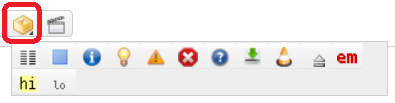
More info here
Columns
<WRAP half column>
This is text in the left column.
<WRAP half column>
This is text in the right column.
Alignment
<WRAP rightalign>
All this text is aligned to the right.
<WRAP centeralign>
All this text is aligned in the centre.
<WRAP leftalign>
This text is aligned to the left as per usual.
<WRAP justify>
This text is justified, which means that the lines are stretched so that they all end at the end.
Boxes
<WRAP box 80%>
<WRAP round box 80%>
<WRAP round danger box 80%>
<WRAP round warning box 80%>
<WRAP round caution box 80%>
<WRAP round notice box 80%>
<WRAP round safety box 80%>
<WRAP prewrap 80%> is not technically a box, but it acts like one.
<WRAP round info box 80%>
<WRAP round help box 80%>
<WRAP round important box 80%>
<WRAP round alert box 80%>
<WRAP round tip box 80%>
<WRAP round todo box 80%>
<WRAP round download box 80%>
Also note that the width can be set as: %, px, em, rem, ex, ch, vw, vh, pt, pc, cm, mm, in
Misc
For embedded text, use wrap in lower case:
- <wrap tip>
- <wrap mark hi>
- <wrap mark lo>
- <wrap mark em>
- <wrap spoiler>
- <wrap indent>
- <wrap outdent>
Test
test
<WRAP box 80%>
A Heading
So here's a sample wrap containing what I hope to eventually be a nicely formatted, visually appealing bit of content.
LaTeX
\$LaTeX\$ (pronounced lay-tek or lah-tek, but never lay-teks) is the standard method for laying out scientific and mathematical manuscripts. According to Wikipedia:
\$LaTeX\$ is most widely used by mathematicians, scientists, engineers, philosophers, scholars in academia and the commercial world, and other professionals […] because of the high quality of typesetting achievable [which] offers programmable desktop publishing features and extensive facilities for automating most aspects of typesetting and desktop publishing, including numbering and cross-referencing, tables and figures, page layout and bibliographies. It was originally written in the early 1980s by Leslie Lamport at SRI International.
Here is how to call the \$LaTeX\$ package in this wiki:
- Inline expressions are sandwiched between two
\$and - block expressions are sandwiched between two
\$$.
This is inline: \$ \frac{d}{dx}f(x) \triangleq \lim_{\Delta x \rightarrow 0} \frac{f(x+\Delta x) - f(x)}{\Delta x}\$
This is block: \$$ \frac{d}{dx}f(x) \triangleq \lim_{\Delta x \rightarrow 0} \frac{f(x+\Delta x) - f(x)}{\Delta x}\$$
This is inline: \$ \frac{d}{dx}f(x) \triangleq \lim_{\Delta x \rightarrow 0} \frac{f(x+\Delta x) - f(x)}{\Delta x}\$ This is block: \$$ \frac{d}{dx}f(x) \triangleq \lim_{\Delta x \rightarrow 0} \frac{f(x+\Delta x) - f(x)}{\Delta x}\$$
For more information on how to use \$LaTeX\$, download lshort.pdf.
Syntax Plugins
DokuWiki's syntax can be extended by Plugins. How the installed plugins are used is described on their appropriate description pages. The following syntax plugins are available in this particular DokuWiki installation:
- Blockquote Plugin 2020-09-27 by Anika Henke (previous author: Gina Haeussge)
Write quotations in a semantically correct way - comment 2023-08-18 by Gina Häußge, Michael Klier
Add comments/notes to your wiki source that won't be shown on the page. - config:htmlok Plugin 2023-07-12 by Luis Machuca Bezzaza
Enables raw HTML like the old 'config:htmlok' behaviour. - discussion plugin 2025-07-04 by Michael Hamann, Gerrit Uitslag, Gina Häussge, Christopher Smith, Michael Klier, Esther Brunner, Matthias Schulte
Provides discussion funtionality for wiki pages - Plugin imagebox 2023-08-21 by Lukas Rademacher, CvH, Dr-Yukon, FFTiger & myst6re
Syntax for display an image with a caption, like Wikipedia.org - keyboard 2023-02-23 by Gina Häußge
The keyboard plugin provides a combined syntax and action plugin in order to markup text as keyboard keys, similar to (and making use of) the existing (X)HTML tag <kbd>…</kbd>. A quick button for the markup is automatically inserted into the toolbar of the edit form. - Lastmod Plugin 2016-02-03 by Dennis Ploeger
Displays the timestamp of the last modification of the current or another page. - MathJax plugin 2021-11-20 by Mark Liffiton
Enables MathJax (https://www.mathjax.org/) parsing of TeX math expressions in wiki pages - Pagebreak plugin 2016-02-16 by Jonathan McBride and Chris Sturm
Inserts " <br style="page-break-after:always;"> " into the html of the document for every <pagebreak> it encounters - Pagelist Plugin 2023-08-27 by Matthias Schulte, Michael Hamann, Michael Klier, Gina Haeussge
Lists pages in a nice formatted way - Typography plugin 2020-07-31 by Satoshi Sahara
Enable typesetting capabilities with CSS font properties such as font face, size, weight, and color of text - Video Sharing Site Plugin 2025-12-10 by Andreas Gohr
Easily embed videos from various Video Sharing sites. Example: {{youtube>XXXXXX}} - Wrap Plugin 2023-08-13 by Anika Henke
Universal plugin which combines functionalities of many other plugins. Wrap wiki text inside containers (divs or spans) and give them a class (choose from a variety of preset classes), a width and/or a language with its associated text direction. - Simple universal list plugin 2023-06-30 by Mark C. Prins, previously Ben Slusky
Extend DokuWiki list syntax to allow definition list and multiple paragraphs in a list entry
























